You’ve probably heard about some of the internet speedtests available online, such as www.speedtest.net, speedtest.mybroadband.co.za and www.speakeasy.net … these sites let you test your upload and download bandwidth, giving you some indication of the quality of your internet connection.
Unfortunately, however, these speed tests are often inaccurate! Sometimes that’s because of the method used by the speedtest server, but often it’s because there is something going on on your local network (inside your home or your business) that affects the results.
Below are the 3 things you should do to make sure the test of your internet speed is as accurate as possible.
- Make sure the internet is not in use by anybody (or any device) other than you and the computer you are doing the speedtest from!
- Maybe you’d already thought of this one, it could be the most important rule to remember when testing your internet speed: don’t use the internet while you’re testing it! Obviously, this means that you shouldn’t have a dozen other windows or tabs open on your computer, but be sure to check on other devices that you might overlook, but that use the internet a lot.
- A few things that come to mind include streaming music services that run in the background, patches downloading via Windows Update, Netflix streaming on a TV in another room, Android updates on smart phones connected via WiFi, or colleagues who are just doing their jobs! There should be nobody and nothing else happening on your internet line when you do the speed test…
- Ideally this means plugging into the provider edge router and eliminating your network traffic and firewall/router altogether, but if you’re sure there are no firewall policies in place that could skew the results, you could just wait until everyone goes home at the end of the day, or get them to disconnect temporarily before running your speed test.
- Make sure that you’re connected via CABLE and not Wi-Fi!
- Wi-Fi adapters and Wi-Fi Access Points are subject to manufacturers restrictions, so for example your laptops Wi-Fi adapter may only have throughput capacity of 100Mbps, which will heavily affect your result if testing a 200Mbps line.
- Interference from other wireless devices in the vicinity also affect the latency and accuracy of the speedtest, as does your physical distance from the Wi-Fi Access Point
- Conduct a number of tests, preferably to different servers.
- The servers that you are testing your bandwidth to each have a certain capacity which means that they can be affected by how many users are testing to that server at one time. By conducting a number of tests to different servers, you can get a more accurate picture of the true line speed.
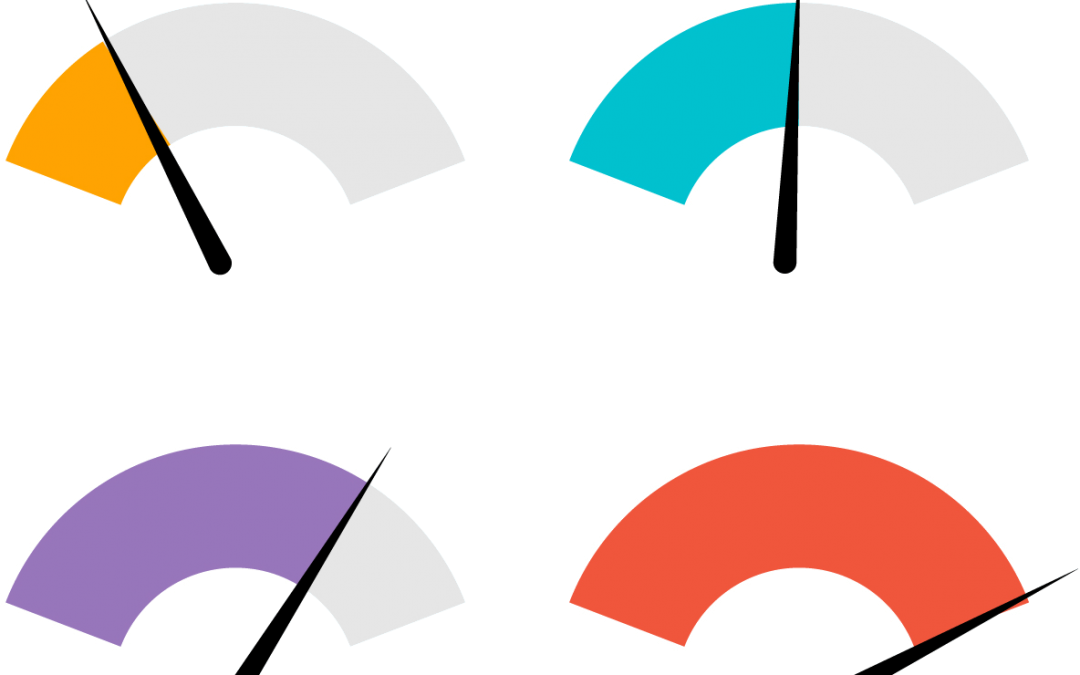
Thank you Arc-Tech
Extremely helpful